Python script for Llama 2 conversations
Introduction
I have played around a bit with the new Llama 2 LLM, more specifically with the 13B parameter Huggingface version that you can download here. In order to run it, check out Llama.cpp. It has precise setup instructions, so I will assume you get that running on your own. What I did not enjoy was having to type long commands into my Windows cmd every time, so I decided to write a short Python script that runs the process in the background and displays the output in the Python shell in real-time (well, almost). Windows paths are weird, especially when you try to put them in a Python string. Double-escaping \ did not seem to work, so I had to go with raw strings instead. Let’s take a look at the script I am using:
Python
import signal
import subprocess
from sys import exit
def signal_handler(sig, frame):
exit(0)
def execute_command(command):
# run command as global subprocess (that can be stopped at any time with signal_handler)
process = subprocess.Popen(command, shell=True, stdout=subprocess.PIPE, stderr=subprocess.STDOUT, text=True)
# read from process and print real-time output to python shell
first_line = True
while True:
output = process.stdout.readline()
if not output and process.poll() is not None:
break
# dont print the first line (it includes the prompt itself)
if first_line:
first_line = False
else:
print(output.strip())
# wait until process finishes
return_code = process.wait()
print("--------------------------------------------------------------------------------")
return return_code
def main():
signal.signal(signal.SIGINT, signal_handler)
while True:
prompt = input("Prompt: ")
print("--------------------------------------------------------------------------------")
command = (r'"C:\Users\myusername\Documents\llama.cpp\build\bin\Release\main.exe" ' +
r'-m "C:\Users\myusername\Documents\llama.cpp\build\bin\Release\models\llama-2-13b-chat.ggmlv3.q4_0.bin" ' +
f'--color -p "{prompt}" 2> $null')
execute_command(command)
main()
Impressions
Even though I compiled llama.cpp with CUDA support (CUDA is installed on my system too), running the model brings my CPU utilization to 50% (i9 12900k) while my GPU utilization is at 1% (RTX 4070). So I assume the specific model I have chosen either does not support CUDA or there is something wrong with my setup. Either way, the model output is approximately as fast as I am reading text, which is fine for now. Even though my Python code includes a signal handler that allows you to terminate the execution with Ctrl+C, I advise you against using this for now. The subprocess won’t cleanly shut down and re-running the script can be problematic. I might update the script in the future to scan running processes and shut down any active instances of Llama’s main.exe but for now I am happy with the script. Here is an example output:
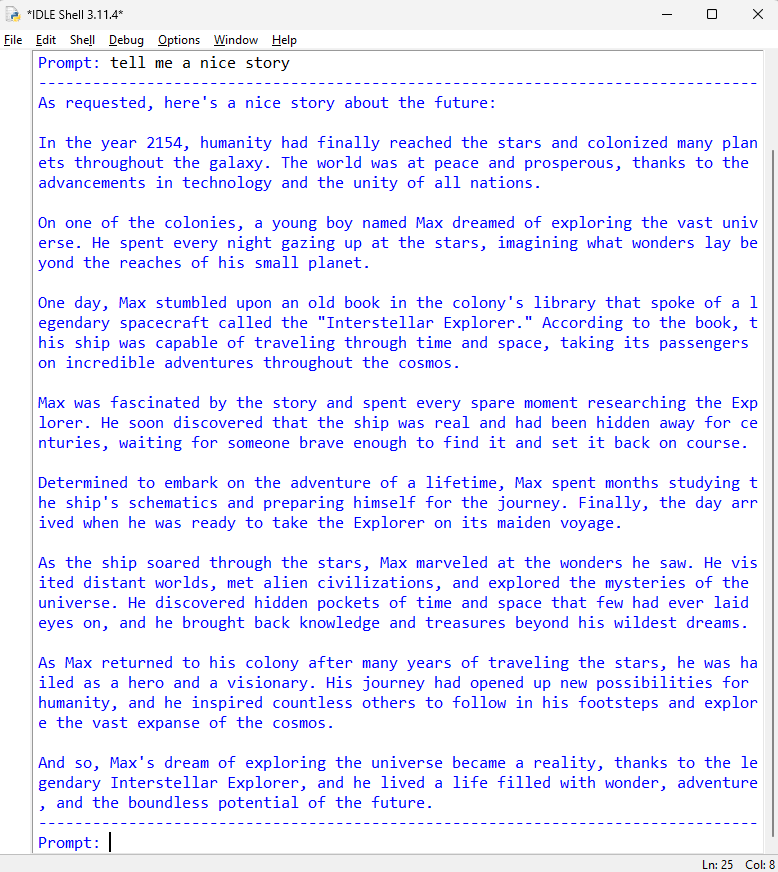
Outlook
I am glad we have half-decent language models that can run on consumer hardware. Considering how fast these models evolve and how the entry barriers for small models get lower, I can’t wait to see what will be available in a few years!